|
نویسنده : www.BartarFile.ir
|

|
محیط Knowledge Advisor نرم افزار کتیا، به مهندسین طراح اجازه می دهد تا دانش تجربی خود را در داخل طرح هایشان قرار دهند. كاربران با استفاده از ابزارهایی مانند:
Formula: یك وابستگی است كه قیدی را بر روی پارامتری اعمال می كند. گزاره ای است تك خطی كه در طرف چپ آن پارامتر مقید شده و در طرف راست آن پارامترهای متغیر قرار دارند.
Rule: مجموعه ای از دستورالعمل ها كه عموماً به صورت گزاره های شرطی چند خطی می باشند و از طریق آن رابطه بین پارامترها كنترل می شود. نتیجه Rule می تواند اختصاص مقدار به پارامتر، نمایش پنجره اطلاعات، اجرای یك Macro یا تغییر نقاط، منحنی ها و سطوح برای ایجاد تغییرات توپولوژیكی خودكار باشد.
Reaction: نسبت به پیامدهای انجام یك فعل، بر روی موضوع مشخص عكس العمل نشان می دهد. به عبارت بهتر Reaction نسبت به وقایع از خود عكس العمل نشان می دهد. Reaction مشابه Rule است اما مزایای بیشتری دارد.
Check: مجموعه ای از گزاره هایی كه برای آگاهی طراح از برآورده یا عدم برآورده شدن وضعیتی معین در نظر گرفته شده است.
دانش خود را به طرح ها انتقال می دهند و آن را به صورت كاربردی در می آورند تا در دسترس باشد. محیط Knowledge Advisor با بررسی طرح و استفاده از Rule به كاربران در تصمیم گیری بهتر و دستیابی به طرح های بهینه و بدون خطا كمك می كند. ابزار این محیط كاری به همراه دیگر محیط های كاری CATIA V5 برای حمایت هوشمند محصولات از طراحی تا فرآیند ساخت و تولید استفاده می شود. همچنین با استفاده از این امكانات، اجزای محصول برای بكارگیری در طراحی محصولات جدید "هوشمند" می شود. طراح می تواند با استفاده از ابزار What if تاثیر تغییر یك یا چند پارامتر را بر روی طرح بررسی كند. مثلا بررسی كند كه وزن قطعه به ازای تغییر قطر و عمق یك سوراخ چگونه تغییر می كند. در واقع طراح از نرم افزار می پرسد چه می شد اگر ...؟ در صورت نیاز می توان این تغییرات را بر روی قطعه اعمال و در محیط گرافیكی مشاهده شان كرد. همچنین با استفاده از ابزار How to این مسیر در خلاف جهت طی می شود، یعنی برای رسیدن به یك هدف، پارامترها چگونه باید تغییر كنند. در مثال ما، اگر بخواهیم وزن قطعه 5 كیلوگرم شود شعاع و قطر سوراخ قطعه چه مقدار باید باشد؟ در این روش طراح از نرم افزار می پرسد چگونه ...؟ این دو قابلیت از توانایی های فرمان Knowledge Inspector می باشند كه در سایر محیط های كاری نیز مشاهده می شوند...

آموزش طراحی کاربردی و هوشمند در محیط Knowledge Advisor نرم افزار CATIA، یکی از کتاب های مرجع و کاربردی در زمینه آموزش نحوه ایجاد طرح کاربردی و هوشمند در نرم افزار کتیا می باشد و کلیه دستورات محیط Knowledge Advisor نرم افزار کتیا در این کتاب به طور کامل شرح داده شده است. این کتاب مشتمل بر 465 صفحه، به زبان انگلیسی روان، تایپ شده، به همراه تصاویر رنگی، با فرمت PDF، به ترتیب زیر گردآوری شده است:
Getting Started
Using Parameters
Using Formulas
Using Rules
Using Checks
User Tasks
Working with Parameters
Creating a Parameter
Introducing Parameters
Copy/Pasting Parameters
Specifying the Material Parameter
Specifying a Parameter Value as a Measure
Importing Parameters
Creating Points, Lines... as Parameters
Applying Ranges to Parameters
Creating an Associative Link Between Measures and Parameters
Publishing Parameters
Getting Familiar with the Parameters Explorer
Adding a Parameter to a Feature
Adding a Parameter to an Edge
Locking and Unlocking a Parameter
Creating Sets of Parameters
Working with Formulas
Introducing Formulas
Getting Familiar With the f(x) Dialog Box
Using the Dictionary
Constants
Design Table Methods
Operators
Point Constructors
Evaluate Method
Line Constructors
Direction Constructors
List
Measures
Surface Constructors
Wireframe Constructors
Part Measures
Plane Constructors
Analysis Operators
Mathematical Functions
Electrical User Functions
Creating a Formula
Creating Formulas based on Publications
Specifying a Measure in a Formula
Using Geometry to Create a Formula
Referring to External Parameters in a Formula
Using the Equivalent Dimensions Feature
Associating URLs and Comments with Parameters or Relations
Working with Design Tables
Introducing Design Tables
Getting Familiar with the Design Table Dialog Box
Creating a Design Table from the Current Parameters Values
Creating a Design Table from a Pre-existing File
Interactively Adding a Row To a Design Table External File
Controlling Design Tables Synchronization
Storing a Design Table in a PowerCopy
Creating and Using a Knowledge Advisor Law
Using the Knowledge Inspector
Working with the Rule Feature
Creating a Rule
Using Rules and Checks in a PowerCopy
Using the Rule Editor
Handling Errors
Working with the Check Feature
Creating a Check
Performing a Global Analysis of Checks
Using the Check Analysis Tool
Introducing the Default Check Report
Customizing Check Reports
Using the Check Editor
Working with the Reaction Feature
Using the Reaction Window
Creating a Reaction: DragAndDrop Event
Creating a Reaction: AttributeModification Event
Creating a Reaction: Insert Event
Creating a Reaction: Inserted Event
Creating a Reaction: Remove Event
Creating a Reaction: BeforeUpdate Event
Creating a Reaction: ValueChange Event
Using a Reaction with a User Feature: Instantiation Event
Using a Knowledge Advisor Reaction with a Document Template: Instantiation Event
Creating a Reaction: Update Event
Creating a Reaction: File Content Modification Event
Creating a Loop in a Reaction
Launching a VB macro with Argument
Working with Relations
Creating Sets of Relations
Using Relations based on Publications at the Product Level
Activating and Deactivating a Component
Instantiating Relations From a Catalog
Updating Relations Using Measures
Controlling Relations Update
Using the Action Feature
Working with the List Feature
Using the List Edition Window
Creating a List
Working with the Loop Feature
Introducing the Loop Feature
Getting Familiar with the Loop Edition Window
Declaring Input Data
Defining the Context
Using the Scripting Language
Action Script Structure
Object Properties
Keywords
Variables
Operators
Using the Get... Commands
Comments
Limitations
Creating a Loop
Creating a PowerCopy Containing a Loop
Solving a Set of Equations
Using the Equation Editor
Using the Knowledge Advisor Language
Attributes
Methods
Messages and macros
Limitations
Useful Tips
Use Cases
The Ball Bearing
Before you Start
Step-by-Step
The System of Three Equations in Three Variables
Knowledge Advisor Interoperability
Optimal CATIA PLM Usability for Knowledge Advisor
Saving a Product Structure Containing a Rule in ENOVIA VPM V5
Reference
Basic Wireframe Package
GSMLine Object
GSMCircle Object
GSMPlane Object
GSMPoint Object
Part Design
Part Shared Package
Constant Edge Fillet Object
Fillet Object
Pattern Object
Standard Package
GSD Shared Package
GSD Package
Knowledgeware Expert
Mechanical Modeler
Workbench Description
Knowledge Advisor Menu Bar
Knowledge Toolbar
Reactive Features Toolbar
Organize Knowledge Toolbar
Control Features Toolbar
Actions Toolbar
Tools Toolbar
Set of Equations Toolbar
Customizing for Knowledge Advisor
Knowledge
Language
Report Generation
Part Infrastructure for Knowledgeware Applications
Glossary
Index
* توجه: کاربران نگران زبان انگلیسی کتاب نباشند. حتی کاربرانی که سر انگشتی زبان انگلیسی یاد دارند قادر خواهند بود از این کتاب بهره کافی را ببرند. لازم به ذکر است که آموزش طراحی کاربردی و هوشمند در محیط Knowledge Advisor نرم افزار CATIA در این کتاب به صورت پله پله (Step to Step) همراه با تصاویر واضح و رنگی می باشد.
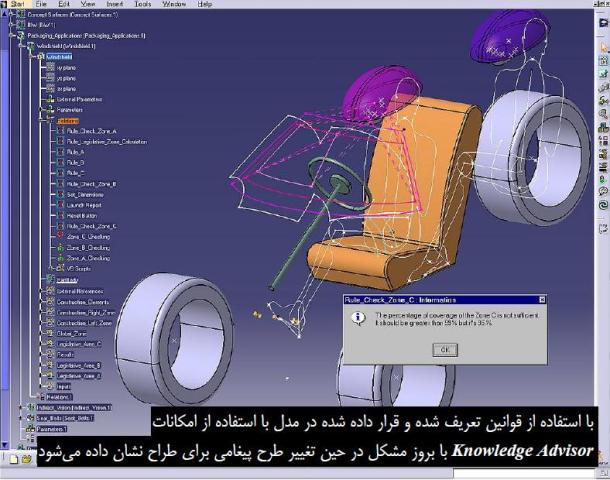
جهت دانلود آموزش طراحی کاربردی و هوشمند در محیط Knowledge Advisor نرم افزار CATIA برلینک زیر کلیک نمایید:
آموزش کتیا، طراحی کاربردی و هوشمند در محیط Knowledge Advisor نرم افزار CATIA
نظرات شما عزیزان:
:: موضوعات مرتبط: Knowledgeware، ،



 آمار
وبلاگ:
آمار
وبلاگ: